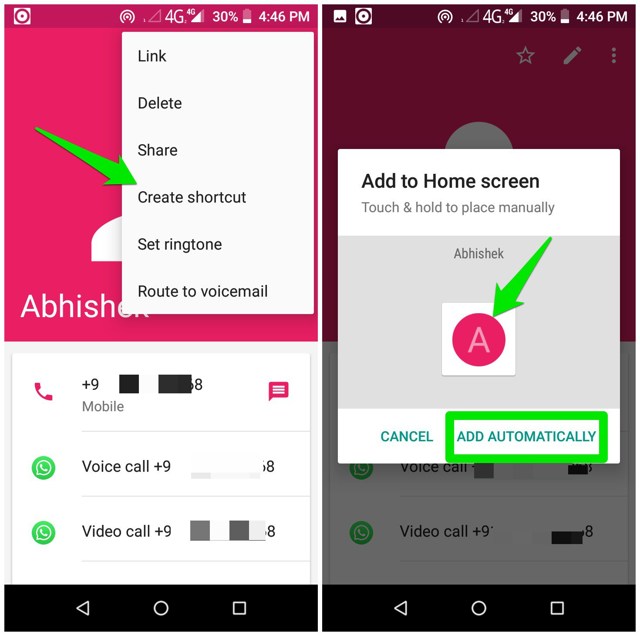Whatever your reason may be, there are 2 ways you can move contacts to your Android phone’s home screen. Keep reading and I’ll show you both methods to add contacts to the home screen.
Use the Contacts app widget
If you are using the Google Contacts app, then it has a widget to add a contact to the home screen. Even if you have the phone manufacturer’s contacts app, there is a good chance it has a similar widget too. If not, you can always download the Google Contacts app to get the functionality. Here’s how to use the widget to add a contact to the home screen: Tap and hold on the home screen to open home screen options and tap on “Shortcuts” or “Widgets” (on some phones). Now move to the “Contacts” section and you’ll find 3 widgets to choose from. You can either add the contact with full details or add contact with the ability to directly call or message them instead. Choose any of the options you prefer. The Contacts app will open to select the contact you want to add to the home screen. Just select the contact and it will be added to the home screen.
You can remove the added contact by tapping and holding on to it and then moving it to the “Remove” button at the top.
Create shortcut from the Contacts app
This method is actually much faster and easier to add contacts to the home screen. Unfortunately, using this method you can’t add contacts to directly call or message. You must tap on the contact and then select the call or message option. If that works for you, then it’s a much better option. Here’s how to do it: Go to the Contacts app and select a contact to open its details. Here tap on the main menu at the top-right corner and select “Create shortcut”. Now you can either drag and drop the contact on the home screen or automatically add it.
That’s it, the contact will be added and you can tap on it to view details or call/message them.
Bonus
If you are interested in creating groups of contacts on the home screen, then that is possible too. When you have more than one contact on the home screen, simply tap and hold on one and drag it on top of the other to group them as a folder. You can name the folder too, like “work contacts” or “emergency contacts”, etc.
Ending words
Adding frequently accessed contacts to the home screen is definitely a great way to be productive and minimize hassle. Although I will not recommend you to add too many contacts to the home screen as it can clutter your home screen. If you have to, then try to create folders for related contacts like I have told in the bonus section. If you have any questions, let us know in the comments below.