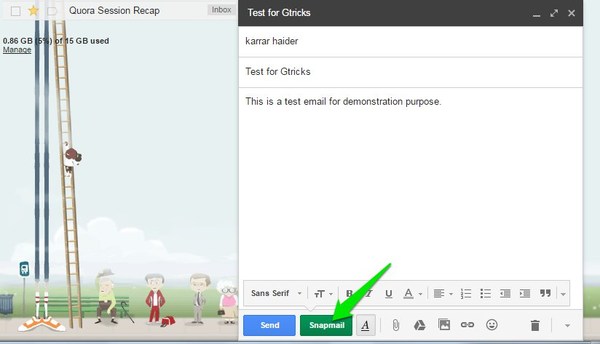Furthermore, even though the content is encrypted, Google can still view it and it also uses its bots to scan the email content for advertisement purposes. If you are not comfortable with Google having access to your confidential email or want to make sure your sent email is encrypted, then you need an email encryption tool. In this post, we will share 3 extensions for Chrome that will let you send secure emails using Gmail. Note: Both of the below tools can only encrypt text inside the emails. These tools will not be able to encrypt attachments, whether they are images, videos, or even text documents.
Secure Mail for Gmail (Discontinued)
Secure Mail for Gmail allows you to send an encrypted email right from the Gmail interface. However, there are certain prerequisites that need to meet for encryption to take place. This includes that the person you are sending the encrypted email must be a Gmail user and have Secure Mail for Gmail extension installed. Yes, it does put up demands similar to Gmail encryption, however, it never peeks at your encrypted email content and also prevents it from reaching Google servers. Once installed, Secure Mail for Gmail adds a “Padlock” button next to the “Compose” button in Gmail. You can click on this button to start typing the encrypted email.
Start typing your email and click on the “Send encrypted” button when you are done.
You will be asked to provide a password that the recipient will use to decrypt the email. Make sure the password is strong so no one could hack it. Additionally, there is also a hint section to give hint to the receiver to guess the password. If a hint doesn’t work, then you will have to provide the password using another communication source. We will recommend you to either phone call the person or tell them in person. Using an email or IM service could decrease security as the message might get intercepted.
The receiver can simply provide the password you have given to decrypt the email.
Snapmail
Snapmail also allows you to encrypt Gmail emails, but it comes with a twist. All the encrypted emails sent using Snapmail are destroyed out of existence after 60 seconds as soon as the recipient opens them (similar to Snapchat on smartphones). This adds an extra layer of security as you don’t have to worry about someone getting access to the email content once it is decrypted. Snapmail also doesn’t ask for a password to encrypt emails. The encryption password is automatically generated in the browser and added to the link. Only the person who manually clicks on the link can open and see the content, even Snapmail doesn’t save the copy of the password in their servers. After installing the Snapmail extension, you will see a “Snapmail” button in the Gmail compose email window. After typing your email, use the “Snapmail” button to send an encrypted email. Your email will be sent and the recipient can click the link inside the email to open the encrypted email.
The email content will be destroyed after 60 seconds, both in the link and in the Snapmail servers. If you will click on the link after 60 seconds, you will see a blank Snapmail page. Although do keep in mind that the recipient can still copy the message or during the 60 seconds countdown.
3. SendSafely
SendSafely is a simple Chrome extension that adds a button in Gmail to encrypt emails and attachments before sending. The email will be end-to-end encrypted and the recipient doesn’t need to install the extension to receive and open the email. It will simply encrypt the email so any intermediaries like Google or even SendSafely itself can’t read the email. There is no need for a password or other requirements to encrypt/decrypt the email.
Conclusion
Snapmail is a much easier option to encrypt Gmail emails, but the email will only last for 60 seconds. If you want the message to have a longer life, then Secure Email for Gmail is a better option. Additionally, it also lets you use your own password to encrypt emails, giving you a sense of security. If you know any other ways to send encrypted emails in Gmail, do share with us in the comments below.
![]()