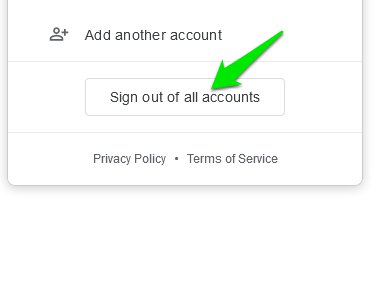Google allows you to sign out of your account using various devices, no matter what device you are currently using. So, in short, you can use a single device to log out of all the devices that have access to your Google account. With that being, the process of signing out of your Google account is slightly different for mobile and desktop devices. And with a little help, you can easily sign out of your Google account from the device you are using or all the devices you are logged into. No matter what your reason for signing out of your Google account might be, I am going to help you do it in a few easy steps, so keep reading.
Signing out of your Google account on an Android device
The most common device that might use your Google account for fundamental access is an Android phone or tablet. The process of signing out of your Google account on your Android device is surprisingly simple. All you have to do is follow these simple steps: Step 1. Open any Google service on your Android device, such as Gmail or Google search app. Step 2. Tap on your profile photo in the top right corner and then tap on Manage accounts on this device from the next menu. Step 3. Now select Google from the list of accounts that appear. Step 4. Select Remove account to remove your account from this particular device.
Once you complete all these steps, your Google account will be signed out of all the Google services that you were using on your Android device.
Signing out of your Google account on desktop
If you are using a desktop PC and you want to sign out of your Google account, then all you need to do is open your preferred web browser and follow these steps: Step 1. Open a new Google search by going to www.google.com and click on your profile photo in the top right corner. You can also do this from any other Google service if you want.
Step 2. From the next menu, click on Sign out of all accounts and that is it, you are now signed out of your Google account from your desktop browser.
Singed out of your Google account from all devices
Sometimes you may not have access to the devices your Google account is logged into. This might happen if you sold your device while the Google account was still logged into it, misplaced it, or it got stolen. If your Google account falls into the wrong hands it can be a serious threat to your privacy as your personal details, images, and other sensitive data might get stolen. Even if you think that someone might have gained unauthorized access to your Google account then the first step you should take is to sign out your account from all devices before reporting the matter to Google. Google makes signing out of all the devices using a single device surprisingly easy. All you have to do is follow these steps to sign out your Google account from each and every device: Step 1. Open your desktop browser and sign in to your Google account if it is not already signed in. Step 2. Now open Gmail by either typing https://mail.google.com/ in the address bar or clicking on Gmail from the main Google search page. Step 3. Once you are in your Gmail inbox scroll down to the bottom of your inbox page and click on the Details button right below the Last account activity.
Step 4. Next, you will see your previous activity on different devices. You can see suspicious activity here. To access logged-in devices, click on the Security Checkup link.
Step 5. Here in the Signed-in device section, you will see all the devices where your Google account is logged in. Click on the three dots menu next to a device and select Sign out to log out of it. Repeat the process to sign out of all of them.
The Last account activity details page is a great way to keep an eye on your account activity and see if your account is being accessed using an unauthorized device that you might not know of.
Conclusion
Being able to sign out of your Google account is an integral part of maintaining your online privacy. And now that you know how to sign out of your Google account from different devices you should be able to better protect your online privacy.

![]()